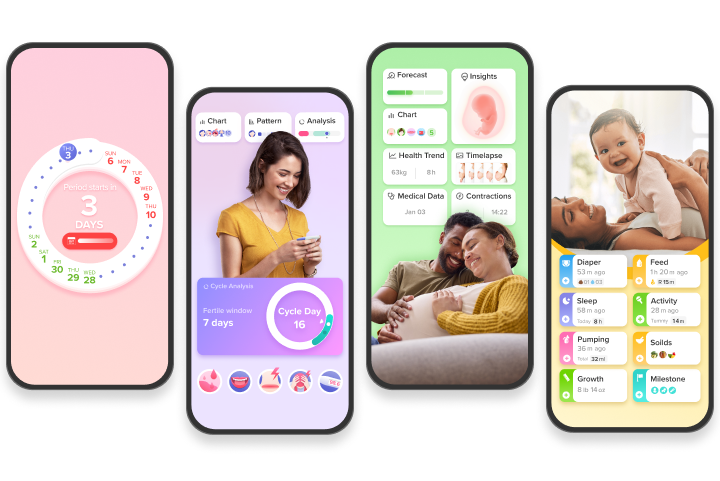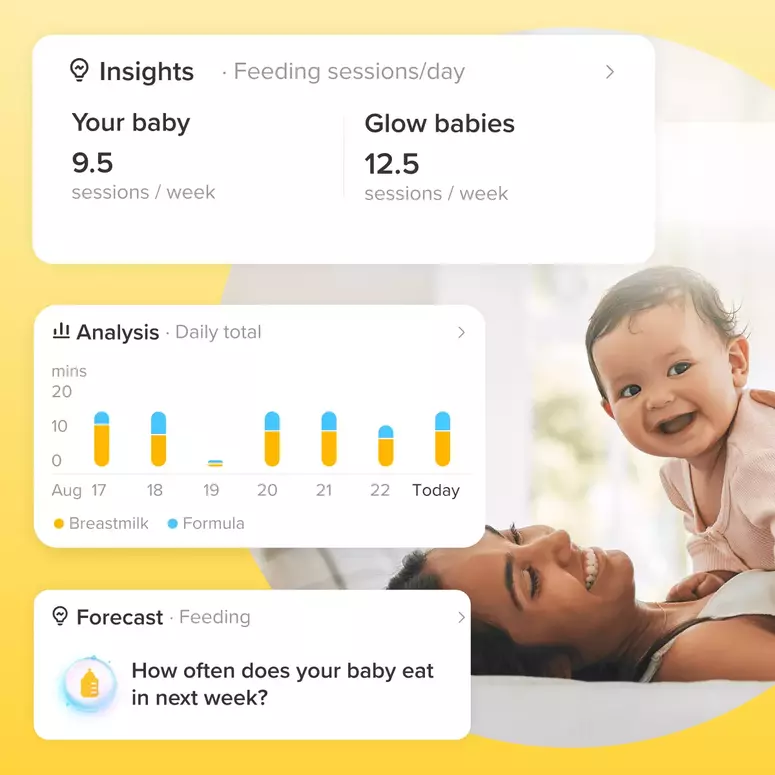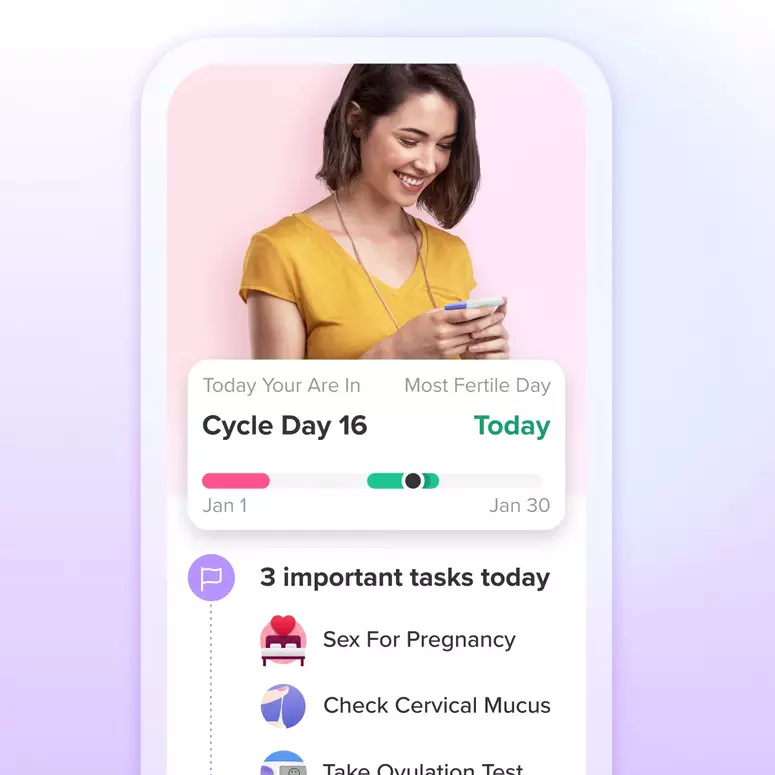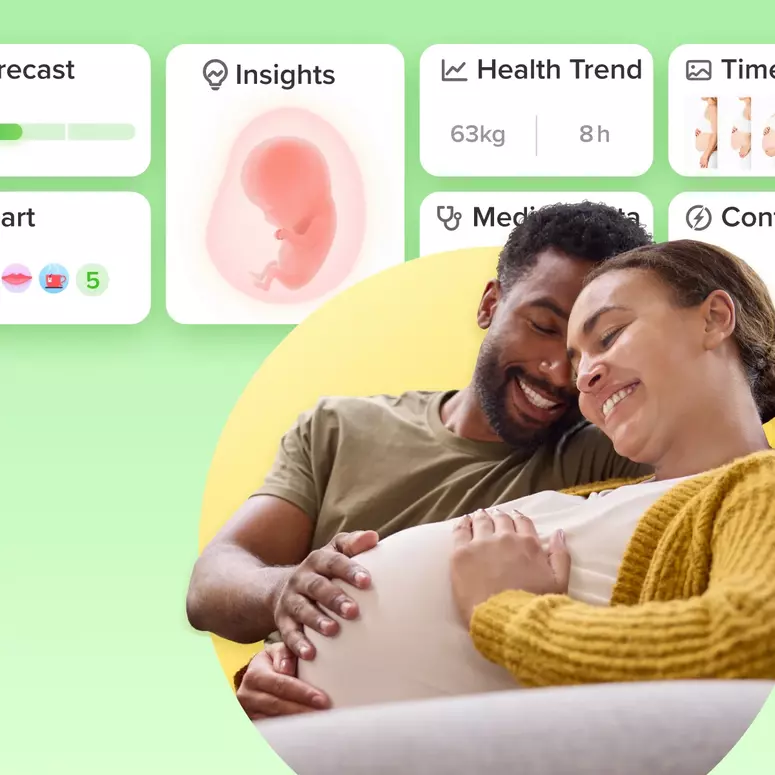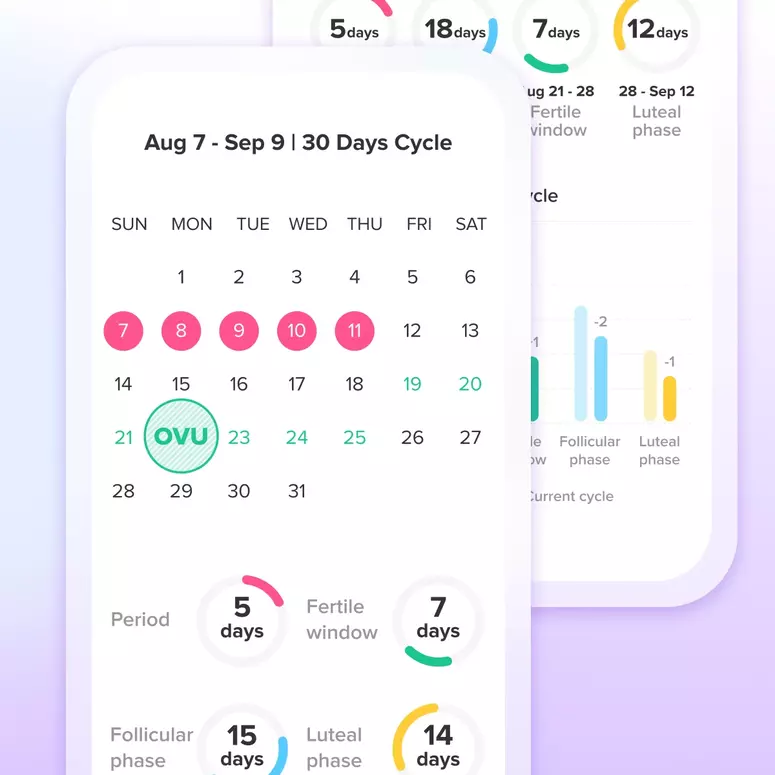More about Glow 7.0 & FAQ
Some of you have already gotten the new update! We thank you for your feedback and your questions. In response, we decided to go into into a little bit more detail about what we changed.
Here were the big improvements we set out to make:
* Adding a opk test strip analyzer
* Better support for women healing from a loss
* A new prediction page to help you see your current and future fertility predictions!
* Making it easier to add logs - both today, and to fill in for past days!
* Allowing users to edit their pregnancy records.
F.A.Q.
Where did the monthly calendar view go?

We combined the monthly calendar and the period calendar to make it easy to see everything at once. But in response to your feedback, we'll be making changes in the next version to make accessing it a little bit more obvious.
How can I see and edit my past logs?
Nothing's easier. Just click on the day and you can review and edit your log. And from the calendar view, you can easily see which days you logged (or not) in addition to which days you had sex or took a medication. In our next version, we're going to be adding a recap of your logs in the new Analysis tab.

Is there a way to see my chance of pregnancy on future days?
Yes! Tap the big circle on the homepage to access the Predictions Page. It'll tell you your chance of pregnancy today, the next seven days, and 3 months out. Think of it like the weather channel for your fertility.

How do I use the ovulation prediction kit analyzer?
We've been seeing many questions about this feature! How it works is this way: you take a photo of your ovulation test strip, and the app will analyze it for you and then calculate your day of ovulation so you can know when you're most fertile. Here's how you access it:
Tap on “ovulation test” item from log shortcut card on home or log page. Make sure you take the picture within 20 minutes of taking the test. And pro tip: Don't test first thing in the morning. It'll affect your results and the analysis.
Take out your ovulation strip, align the two dash-lines as shown. We recommend turning on your phone flashlight if you can, to maximize the accuracy of the app.
The app will give you your results! Confirm your result by clicking circle button within tick on the bottom. You can also tap “input manually” option beside the circle button if you'd rather do it that way.
- The app will assume you are showing it a recent test, but if you're logging an old test (e.g. manually), you'll be able to change that by using the time picker.
Once everything is done, click “Save” button on the bottom. Done! You can view the analysis by going to the Analysis tab and clicking "ovulation test Analyzer".


Where did my log options go?
In the new version, in order to make it easier to log, we've moved most of the logs so they're accessible by clicking the "+" in the lower right hand corner, but we have some log short cuts right there on the home screen. Right from the home screen you can log sex, ovulation tests, and symptoms.
Is there an easier way to add logs for previous days?
Yes. When you go to the "+" button, you'll be taken to the standard log page. But this time, you can change the date by clicking on it.

How can I add or edit a pregnancy record?
One of our new features is the ability to add or edit past pregnancy records. Here's how you access it:

What does the new healing from a loss status do?
We know that a lot of users felt that Glow should also have a healing from a loss status, so we've added it, along with a customized experience for users suffering from a loss.

Where is the Android version coming out?
Soon! Please stay tuned. We'll have an update on when you can expect to get it soon.
Achieve your health goals from period to parenting.